How to Flash OTA Firmware using update.zip packege. Follow the instructions on the display to update your mobile phone’s software.
These are the instructions to install or Flash OTA on Huawei Smartphone and Tablets using the Force Upgrade Method.
Requirements: Your Huawei Smartphone or tablet should have at least 30-40 percent of device battery in order to perform the Flashing Process.
Make a full Backup: Especially backup comes as a savior in case something goes wrong. Are you going to flash with the above Firmware on your device? then take a backup of everything as because your personal data will be deleted after flashing the stock firmware.
How to Force Upgrade OTA On Huawei Devices
Step 1: Download the Huawei Firmware (OTA) on your computer. After Downloading the OTA Firmware, you need to extract the firmware on your Computer. Find update.zip File.

Step 2: If in case the OTA firmware name is NOT update.zip then you need to rename it to update.zip.

Step 3: Now, Move the update.zip firmware to the root of SD card memory.
Connect your device to the computer using the USB cable to copy the update.zip file to the SD card or if your computer is having SD card reader then also you can copy the update.zip package.
Step 4: Assuming that you have successfully copied the update.zip package to the Device SD memory. Now, Switch OFF or Power OFF your Huawei Device.

Step 5: Now, you need to boot into the recovery memory of your device.
To boot into the recovery mode (old huawei devices): Press the Power key, wait one second and press the Volume Up key, it should boot into the recovery mode.
Step 6: Now, Once you have successfully booted into the recovery menu, Press Power Button once to see the Menu.
![]()
Step 7: Once you are able to see the Menu, Use Volume UP and Down button to Select Apply Update from SD Card Option. And Press Power Button Once to Open the Option.

Step 8: Now, Select the update.zip Package using the Volume Keys and Power Key to install it.

Step 9: Once the installation process started. So, you will be able to see the following screen:

Step 10: Once the installation process completed, You will get back to the Recovery Main Page automatically. There, Select Reboot System Now using the Volume and power keys.
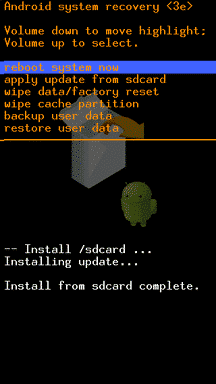
Step 11: Once your device is rebooted, Go to the Settings > About > Built Number to verify the update.
Read More
# Backup and Restore Guide
# How to Flash Update.app Firmware






Leave a Comment